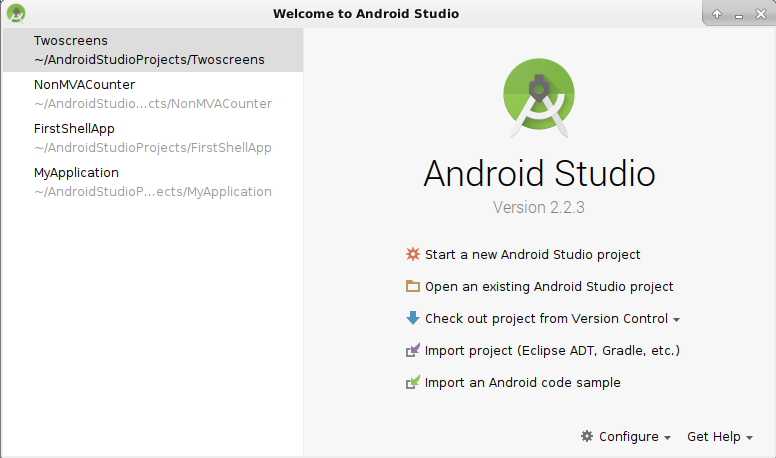
Android Studio projects are located in a folder called “AndroidStudioProjects”. Depending on the OS, this can be in the home folder (in Linux and possibly Mac OSX) or in the user specific folder (then “AppData”) in Windows (actual location depends on version of Windows). Use a file explorer to locate the folder.
In Linux, if there is no graphical tools to do this, use the command line tools. If not already installed, install the packages “zip” and “unzip”. You can use the following command line (as root) to do this in Debian-like distribuions:
In Windows, right click the top level folder of a project and select “send to”, then select “zip file”. This creates a zip file of the same name as the folder getting zipped.
In Linux, use the command line interface to navigate to the “AndroidStudioProjects” folder. The cd command is useful for this purpose. Assuming the name of the project is “TestApp”, run the following command:
This creates a zip file “TestApp.zip”.
Use a mechanism to copy the zip file to the destination computer. If both computers are network connected, use Google drive to share the file. This file is likely to be too big fo most email (20+ MB).
On the destination computer, unzip the zip file. Where you unzip it does not really matter, but you should remember the location. Obviously, Android Studio should be installed on the destination computer, as well!
Open Android Studio. If it is already open and on a project, close the project first. You should see a screen similar to the following:
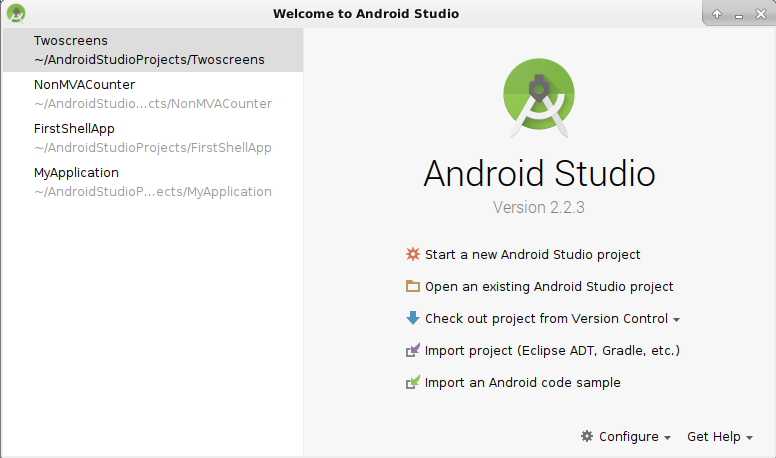
Next, click “Import project (Eclipse ADT, Gradle, etc.)”. Navigate to find the file “build.gradle” in the top level folder of the project (not the one in the “app” subfolder of a project). Select the file and click OK.
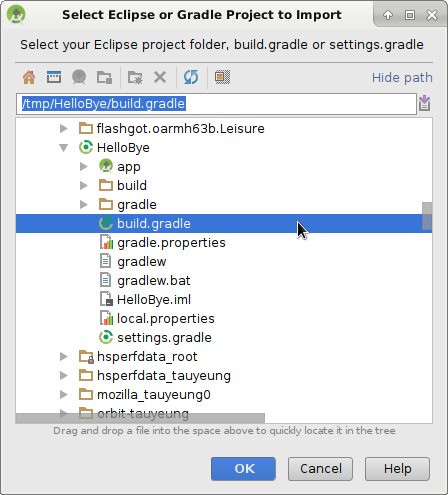
You will most likely get a warning titled “Sync Android SDKs” because the location of the SDK is changed. Android Studio automatically knows how to fix this problem, click OK.
Depending on how the SDK (Android platform level support) is set up, Android Studio may prompt you to install additional platform components. But everything should set up with an empty project view (none of the files opened). You can now open individual files or resources in the project.